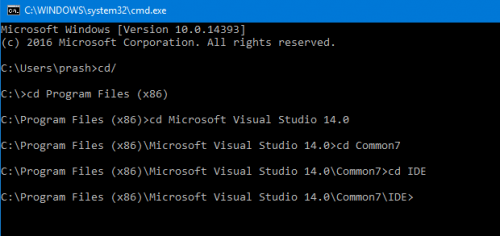¿Cómo actualizar el espacio de trabajo de TFS después de los cambios de nombre del equipo?
Cambié el nombre de mi equipo y ahora mi espacio de trabajo de TFS está roto en Visual Studio 2012.
Cuando escribo:
tf workspaces /computer:ABOTONJIC-PC /owner:* /format:detailed
Workspace : ABOTONJIC-PC
Owner : [email protected]
Computer : ABOTONJIC-PC
Comment :
Collection : netuse.visualstudio.com\DefaultCollection
Permissions: Private
Location : Local
File Time : Current
Pero necesito tener :
Owner : [email protected]
Computer : NEW-PC
Entonces intento:
tf workspaces /updateComputerName:ABOTONJIC-PC /collection:netuse.visualstudio.com/DefaultCollection
No workspace matching *;[email protected] on computer NEW-PC found in Team Foundation Server netuse.visualstudio.com/DefaultCollection.
Así que mi pregunta es:
- ¿Cómo actualizar el nombre del equipo en mi espacio de trabajo?
- ¿Por qué TFS todavía muestra "[email protected]" en workspace aunque hay nuevo email registrado como "[email protected]"?
11 answers
- Instalar Compañeros de Team Foundation. Es gratis.
- Abra el Sidekick del espacio de trabajo, haga clic en Buscar y seleccione su espacio de trabajo de la lista.
- Haz clic en el icono azul del equipo para Actualizar el nombre del equipo del espacio de trabajo y listo.
Warning: date(): Invalid date.timezone value 'Europe/Kyiv', we selected the timezone 'UTC' for now. in /var/www/agent_stack/data/www/ajaxhispano.com/template/agent.layouts/content.php on line 61
2013-07-04 14:00:45
Instalé Sidekicks. No funcionó para este tema, pero esto sí:
C:\Program Files (x86)\Microsoft Visual Studio 9.0\Common7\IDE>tf workspaces /updateComputerName:OldComputerName /s:"https://tfsServerName"
Warning: date(): Invalid date.timezone value 'Europe/Kyiv', we selected the timezone 'UTC' for now. in /var/www/agent_stack/data/www/ajaxhispano.com/template/agent.layouts/content.php on line 61
2015-07-11 19:42:32
Tuve el mismo problema, también un VisualStudio.com cuenta.
He intentado lo que el prompt me dijo:
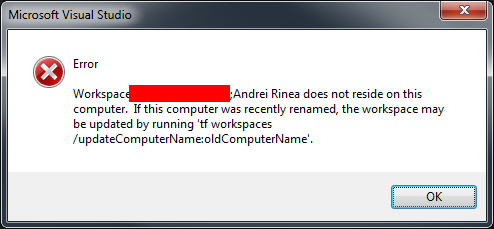
Así:
tf workspaces /updateComputerName:MyOldComputerName
Pero volví :
La opción / collection debe especificarse siempre que /updateComputerName o /updateUserName se especifica.
Para obtener el nombre de la colección corrí:
tf workspaces
Que enumeró mis colecciones y obtuve el nombre de mi colección (...myusername.visualstudio.com...)
Entonces corrí:
tf workspaces /collection:http://myusername.visualstudio.com /updateComputerName:MyOldComputerName
No funcionó como conseguí esto:
TF31002: No se puede conectar a este servidor de Team Foundation: http://myusername.efectos visuales tudio.com/defaultcollection. Team Foundation Url del servidor: http://myusername.visualstudio.com/defaultcollection .
Las posibles razones del fracaso incluyen: - El nombre, número de puerto o protocolo del Servidor Team Foundation es incorrecto - El servidor de Team Foundation está desconectado. - La contraseña ha caducado o es incorrecta.
Información técnica (para el administrador): El servidor remoto devuelto error: (404) No encontrado.
Entonces me di cuenta de que he escrito http en lugar de https, corregido, vuelto a probar y funcionó!
Warning: date(): Invalid date.timezone value 'Europe/Kyiv', we selected the timezone 'UTC' for now. in /var/www/agent_stack/data/www/ajaxhispano.com/template/agent.layouts/content.php on line 61
2014-04-02 13:39:14
En
C:\Program Files (x86)\Microsoft Visual Studio 14.0\Common7\IDE>
Ejecutar en CMD como admin este comando
tf workspaces /collection:https://SERVER_NAME.visualstudio.com/DefaultCollection /updateComputerName:OLD_COMPUTER_NAME
Warning: date(): Invalid date.timezone value 'Europe/Kyiv', we selected the timezone 'UTC' for now. in /var/www/agent_stack/data/www/ajaxhispano.com/template/agent.layouts/content.php on line 61
2015-08-18 12:31:21
Para que esto funcione en Visual Studio 2017 use la siguiente (nueva ubicación)
C:\Program Files (x86)\Microsoft Visual Studio\2017\Enterprise\Common7\IDE\CommonExtensions\Microsoft\TeamFoundation\Team Explorer\TF.exe workspaces /collection:https://youraccountnamehere.visualstudio.com /updateComputerName:OLD-COMPUTERNAME
¡Espero que esto le ahorre tiempo a alguien!
Warning: date(): Invalid date.timezone value 'Europe/Kyiv', we selected the timezone 'UTC' for now. in /var/www/agent_stack/data/www/ajaxhispano.com/template/agent.layouts/content.php on line 61
2018-03-25 03:35:23
Mira este enlace
Vaccano dijo:
Este comando hizo el truco:
tf workspaces /updateComputerName:MyOldComputerName
/s:"http://MyServer:8080/tfs/MyCollection"
Tenía que ejecutarse desde el equipo al que quería asignar el espacio de trabajo (así es como obtiene el nuevo nombre del equipo. >
Warning: date(): Invalid date.timezone value 'Europe/Kyiv', we selected the timezone 'UTC' for now. in /var/www/agent_stack/data/www/ajaxhispano.com/template/agent.layouts/content.php on line 61
2017-05-23 12:02:53
tf workspaces /updateComputerName:REPLCATEOLDCOMPUTERNAMEHERE /collection:REPLACETFSURL
Ejemplo:
tf workspaces /updateComputerName:DESKTOP-42CLO97 /collection:https://testuserxx.visualstudio.com
VS2017
Warning: date(): Invalid date.timezone value 'Europe/Kyiv', we selected the timezone 'UTC' for now. in /var/www/agent_stack/data/www/ajaxhispano.com/template/agent.layouts/content.php on line 61
2017-10-12 09:54:53
Abra el símbolo del sistema y escriba como se muestra a continuación
C:\Program Archivos (x86)\Microsoft Visual Studio 14.0\Common7\IDE
Y escriba el siguiente código con su credencial
Tf workspaces / updateComputerName: OldComputerName / s: " https://tfsServerName "
En el indicador CMD
C:\Program Archivos(x86) \ Microsoft Visual Studio 14.0 \ Common7 \ IDE > tf espacios de trabajo /updateComputerName: OldComputerName/s: " https://tfsServerName "
Warning: date(): Invalid date.timezone value 'Europe/Kyiv', we selected the timezone 'UTC' for now. in /var/www/agent_stack/data/www/ajaxhispano.com/template/agent.layouts/content.php on line 61
2016-12-20 06:05:58
Lo que funcionó para mí fue escribir
tf workspaces /updateComputerName:MyOldComputerName /collection:"anything".visualstudios.com/DefaultCollection/
Warning: date(): Invalid date.timezone value 'Europe/Kyiv', we selected the timezone 'UTC' for now. in /var/www/agent_stack/data/www/ajaxhispano.com/template/agent.layouts/content.php on line 61
2015-08-02 09:55:07
Abra el símbolo del sistema de visual studio y escriba el siguiente comando
tf workspaces /updateComputerName:oldcomputername /s:http://tfservername:port#/tfs
Por ejemplo
tf workspaces /updateComputerName:abc-PC /s:http://mytfsserver:8080/tfs
Puede ejecutar el siguiente comando antes y después de ejecutar el comando anterior, esto es solo para verificar la información de los espacios de trabajo en su computadora.
Recuerda: ejecute todos estos comandos en el equipo cliente (al que se le cambia el nombre) y no en el equipo donde está instalado el servidor TFS.
Si el nombre de usuario también se cambia, ejecute lo siguiente command
tf workspaces /updateUserName:oldUserName /s:http://mytfsserver:8080/tfs
Espero que ayude.
Warning: date(): Invalid date.timezone value 'Europe/Kyiv', we selected the timezone 'UTC' for now. in /var/www/agent_stack/data/www/ajaxhispano.com/template/agent.layouts/content.php on line 61
2016-08-30 14:51:44
Puede agregar un nuevo espacio de trabajo y luego usar vs 2017 eliminar su espacio de trabajo anterior:
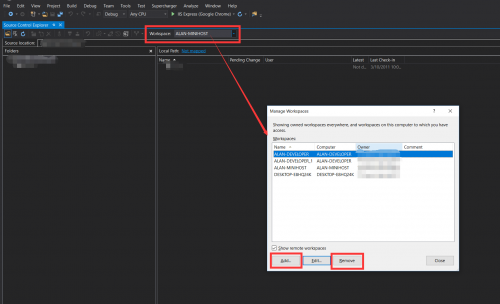
Warning: date(): Invalid date.timezone value 'Europe/Kyiv', we selected the timezone 'UTC' for now. in /var/www/agent_stack/data/www/ajaxhispano.com/template/agent.layouts/content.php on line 61
2018-05-24 06:47:30